
TV (Samsung) Remote Control
-
4.1
- 449 Votes
- 2.9.7 Version
- 9.80M Size
About
Recommend
Discover
Introduction
Looking for a convenient way to control your Samsung TV? Look no further than the "TV (Samsung) Remote Control" app! With this app, you can use your smartphone to control your Samsung TV over the local network or with IR, making it super easy to change channels, adjust the volume, or navigate through your favorite shows. Whether you're connected via WiFi, WiFi Direct, or LAN, this app has got you covered. Plus, it's compatible with a wide range of Samsung TV models, so you can enjoy seamless control without any hassle. Don't let a lost remote or dead batteries ruin your TV time - try "TV (Samsung) Remote Control" today!
Features of TV (Samsung) Remote Control:
> Easy Control: The app "TV (Samsung) Remote Control" allows you to use your smartphone to control your Samsung TV. With just a few taps on your phone, you can easily navigate through channels, adjust the volume, and control other TV functions. No need to search for the physical remote or worry about batteries.
> Network IP Control: The app supports network IP control, which means you can connect your phone to your TV over a local network. This option works with various Samsung TV models, including C, D, E, F, K, and M (2016+). Simply ensure that both your TV and mobile device are connected to the same home network for seamless control.
> Infrared (IR) Control: If your Android device has an infrared port, you can also use the app for IR control. This makes it compatible with smartphones and tablets like Samsung Galaxy S, HTC ONE, LG G3/G4/G5, Xiaomi Mi/Redmi/Note, Huawei Mate/Honor, and more. Just point your phone's IR blaster directly at the TV, and you're good to go.
> Emergency Use: While this app is not intended to replace the original TV remote, it comes in handy in emergency situations. If you lose your original remote or run out of batteries, this app can be a lifesaver. It's ready to use without the need for pairing with the TV, ensuring quick and convenient control.
FAQs:
> How do I set up network IP control?
To set up network IP control, make sure your TV is turned on and connected to the same home network as your mobile device. If your router has a privacy separator function, disable it. You can also manually enter your TV's IP address by going to TV: [Menu] → [Settings] → [Network] → [Network Status].
> What if my TV is found but doesn't connect after selecting it?
If you have refused the confirmation message on your TV ("accept device"), you'll need to change your selection. Go to [Menu] → [General Settings] → [External Device Manager] → [Device Connection Manager] → [Device List]. For older TV models, go to [Menu] → [Network] → [Expert Settings] → [Mobile Device Manager] or [Menu] → [Network] → [AllShare Settings].
> Can I use this app if a PIN code is requested on my TV screen?
Unfortunately, this app won't work if a PIN code is requested. However, it is compatible with a wide range of Samsung Smart TVs built from 2005 onwards, so it should work with most models.
Conclusion:
With the "TV (Samsung) Remote Control" app, you can effortlessly control your Samsung TV using your smartphone. Whether you prefer network IP control or infrared control, this app offers convenience and ease of use. It's perfect for emergency situations when you can't find your original remote or it's not functioning. Simply download the app, follow the setup instructions, and enjoy seamless control over your TV. If you encounter any compatibility issues, feel free to reach out to the developer for support. Enhance your TV viewing experience with the "TV (Samsung) Remote Control" app today.
Similar Apps
You May Also Like
Latest Apps
-
 Download
Download마이달링
Communication / 42.70MB
-
 Download
DownloadAarong
Shopping / 9.10MB
-
 Download
DownloadMarliangComic
News & Magazines / 3.40MB
-
 Download
DownloadHide Pictures & Videos - FotoX
Tools / 34.49MB
-
 Download
DownloadSlovakia Dating
Communication / 12.90MB
-
 Download
DownloadAman Car
Travel / 8.18MB
-
 Download
DownloadDOTDOT
Personalization / 11.00MB
-
 Download
DownloadAuctionTime
Finance / 15.60MB
-
 Download
DownloadShareMe
Others / 35.20MB
-
 Download
DownloadMstyle
Lifestyle / 30.30MB


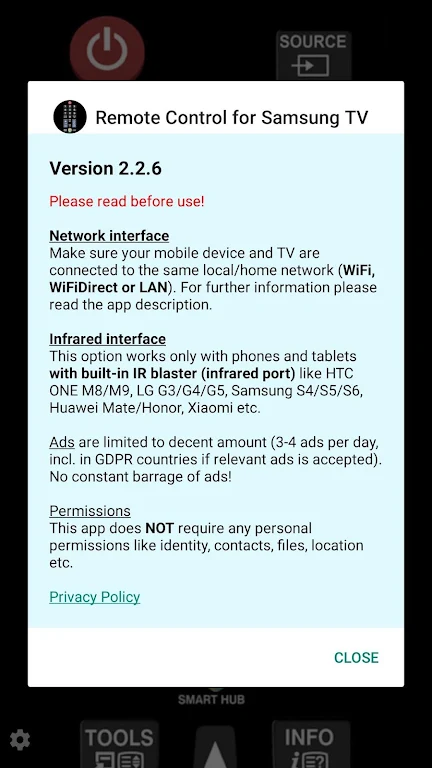
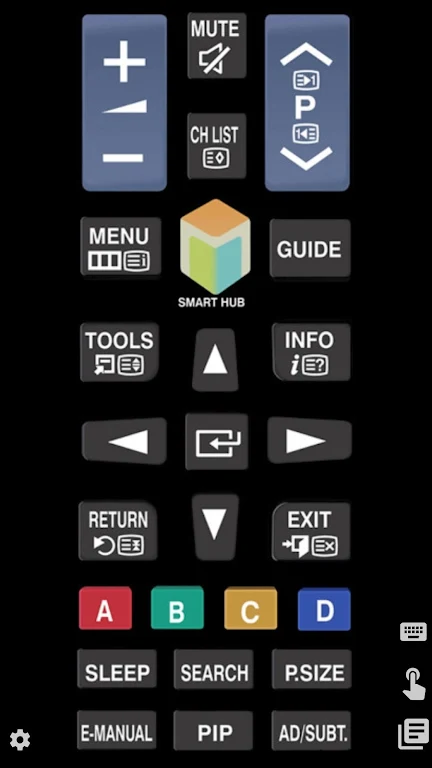
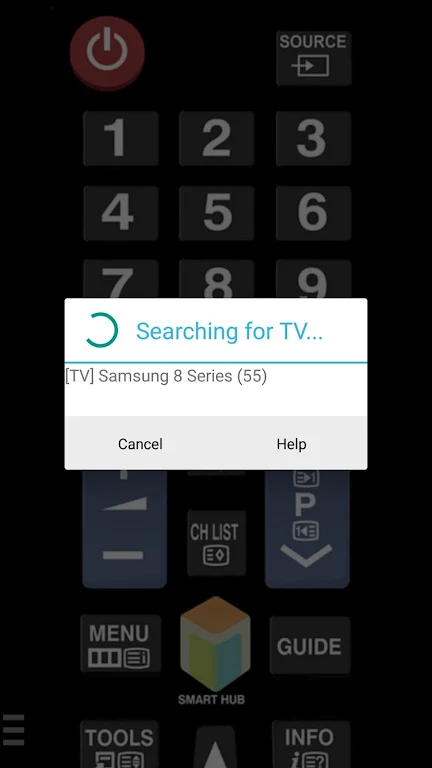

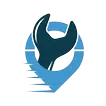



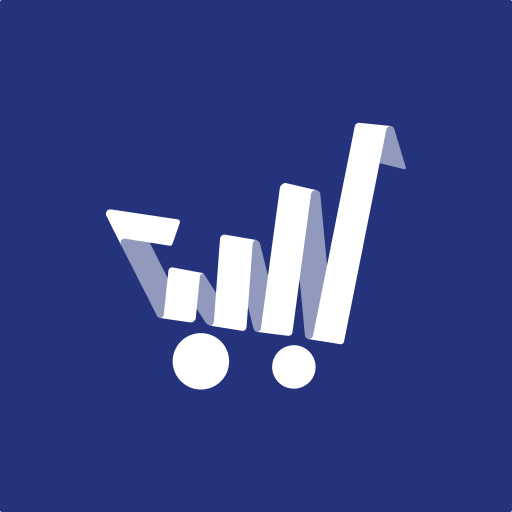

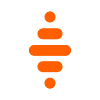


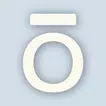



Comments