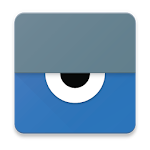
Vysor
-
4.5
- 165 Votes
- 4.2.2 Version
- 2.10M Size
About
Recommend
Discover
Introduction
Vysor is a game-changing app that allows you to conveniently control and view your Android device right on your computer. With Vysor, you can easily use your favorite apps, play games, and navigate through your Android using your computer's mouse and keyboard. Say goodbye to the hassle of juggling between screens! Additionally, Vysor enables you to share your screen with others for remote assistance, perfect for collaborative work or seeking help. Developers will also find Vysor indispensable, as it eliminates the need for emulators and allows seamless work on real Android devices. Start by installing Vysor on your Android and following the simple instructions to enable USB debugging. Get ready to revolutionize your Android experience!
Features of Vysor:
1) View and Control Android on Computer:
Vysor allows users to view and control their Android device directly on their computer. This feature is particularly useful for individuals who prefer a larger screen or want to take advantage of the computer's mouse and keyboard for better control and efficiency.
2) Use Apps and Play Games:
With Vysor, users can easily access and use their favorite Android apps and games on their computer. Whether it's for work or leisure, this feature provides convenience and enhances the overall user experience.
3) Wireless Connectivity:
Vysor offers the option to go wireless, allowing users to mirror their Android device to their desktop without the need for cables. This eliminates the hassle of dealing with tangled wires and offers users more freedom and flexibility in their usage.
4) Vysor Share for Remote Assistance:
Vysor Share enables users to easily share their screen with others for remote assistance. Whether it's for troubleshooting, providing instructions, or simply showcasing something on their device, this feature simplifies the process and enhances collaboration.
FAQs:
1) How do I install Vysor for Android?
To install Vysor for Android, simply go to the Google Play Store, search for Vysor, and click on the "Install" button. Once the installation is complete, you can launch the app and start using it.
2) How do I enable USB debugging?
To enable USB debugging, follow the instructions provided by Vysor after installing the app on your Android device. It usually involves going to the device's "Settings," selecting the "Developer options," and enabling the "USB debugging" option.
3) Can I use Vysor on multiple devices?
Yes, Vysor can be used on multiple devices. Simply install the app on each device and follow the setup process mentioned above to connect them to your computer.
4) Do I need a strong internet connection for Vysor Share?
Yes, a stable and strong internet connection is necessary for using Vysor Share. This ensures smooth screen sharing and remote assistance without any lag or interruptions.
Conclusion:
Vysor is the perfect tool for those who want to seamlessly integrate their Android device with their computer. By allowing users to view and control their Android on their computer, use apps and play games, go wireless, and utilize Vysor Share for remote assistance, Vysor enhances the overall user experience and provides convenience and efficiency. With easy installation and setup, anyone can enjoy the benefits of using Vysor. So why wait? Install Vysor today and unlock new possibilities for your Android device!
Similar Apps
You May Also Like
Latest Apps
-
 Download
Download마이달링
Communication / 42.70MB
-
 Download
DownloadAarong
Shopping / 9.10MB
-
 Download
DownloadMarliangComic
News & Magazines / 3.40MB
-
 Download
DownloadHide Pictures & Videos - FotoX
Tools / 34.49MB
-
 Download
DownloadSlovakia Dating
Communication / 12.90MB
-
 Download
DownloadAman Car
Travel / 8.18MB
-
 Download
DownloadDOTDOT
Personalization / 11.00MB
-
 Download
DownloadAuctionTime
Finance / 15.60MB
-
 Download
DownloadShareMe
Others / 35.20MB
-
 Download
DownloadMstyle
Lifestyle / 30.30MB

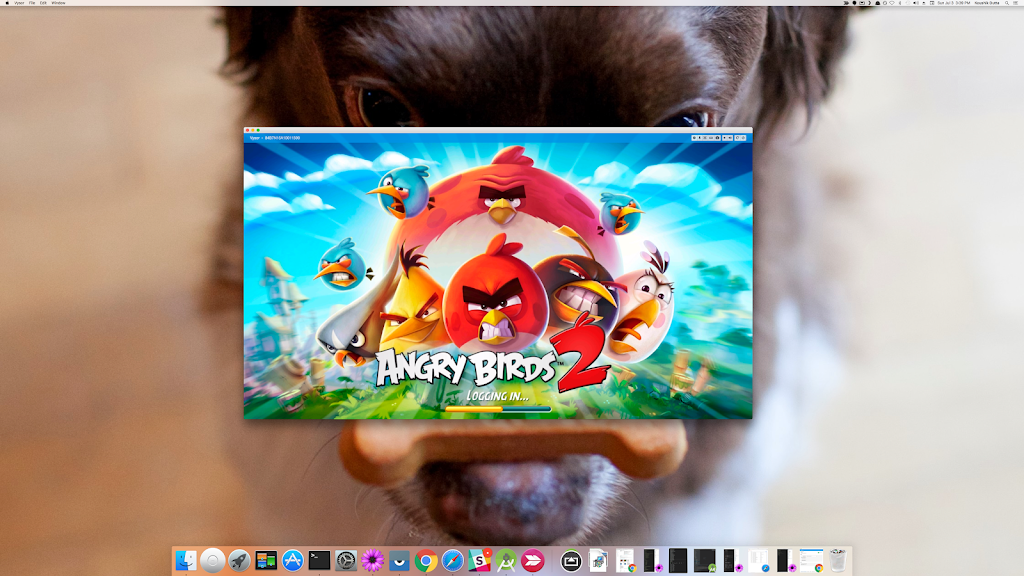
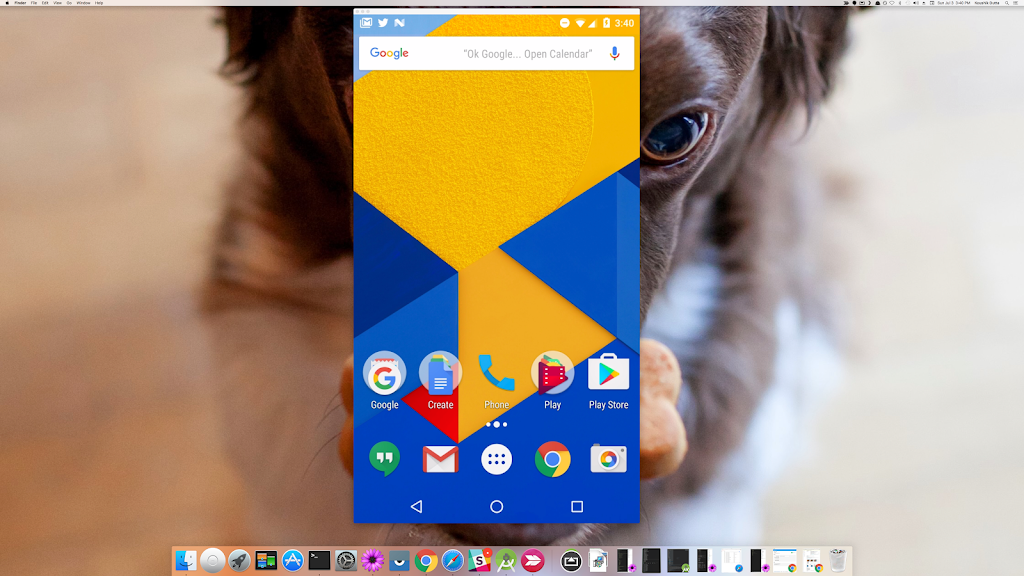





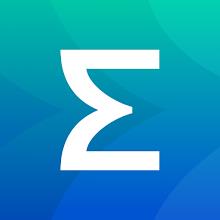
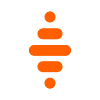
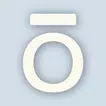



Comments