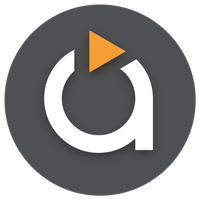
Avia Media Player (Chromecast)
-
4.5
- 141 Votes
- 0x7f0701fb Version
- 10.50M Size
About
Recommend
Discover
Introduction
Experience the ultimate media streaming experience with Avia Media Player (Chromecast). With the ability to cast to Chromecast, Apple TV, Roku, and WebOS devices, along with support for UPnP/DLNA enabled devices, Avia makes it easy to share your photos, videos, and music on a variety of platforms. The $4.99 in-app purchase gives you Chromecast support, ad-free interface, and themes to customize your experience. The latest update, Avia 7.2, offers a refreshed user interface, improved stability, and the ability to control playback from your phone or tablet. Get the most out of Avia by installing the Roku channel and ensuring all devices are on the same Wi-Fi network for seamless casting. Enjoy your media like never before with Avia Media Player!
Features of Avia Media Player (Chromecast):
Updated user interface with simpler navigation and smoother response
It offers a fresh user interface design that enhances the overall user experience. The updated interface allows for easier navigation and faster response times when browsing through your media library.
Casting to Apple TV, Roku, and WebOS enabled TVs
One of the standout features of Avia Media Player (Chromecast) is the ability to cast your media to a variety of devices, including Apple TV, Roku, and WebOS enabled TVs. This gives you the flexibility to enjoy your favorite content on different screens throughout your home.
Improved stability and support for the latest Google Chromecast software
With Avia you can expect improved stability and seamless support for the latest Google Chromecast software. This ensures a smooth casting experience without any interruptions or compatibility issues.
Full playback control from your phone or tablet
Avia Media Player allows you to have full playback control right at your fingertips. Whether you're streaming music, videos, or photos, you can easily pause, play, skip, and adjust the volume directly from your mobile device.
Tips for Users:
Install Avia for Roku channel for casting to Roku devices
To cast your media to Roku devices, make sure to install the Avia for Roku channel that will appear on your Roku screen. This will enable seamless casting and playback on your Roku device.
Ensure both devices are connected to the same Wi-Fi network
For optimal casting experience, ensure that both your Android device and the device you want to cast to, such as Chromecast, are connected to the same Wi-Fi network. This will prevent any connectivity issues during casting.
Check compatibility of media formats with receiving devices
Before attempting to cast any media from Avia, it's important to review the compatibility of your files with the specifications of the receiving device. Different devices may have varying codec support, so ensure your files are compatible for smooth playback.
Conclusion:
With its updated user interface, support for popular streaming devices, and improved stability, Avia Media Player (Chromecast) provides a top-notch casting experience. By following the playing tips and ensuring compatibility with your media formats, you can unlock the full potential of Avia Media Player for a seamless and enjoyable media streaming experience. Downloadit now to elevate your media streaming experience!
Similar Apps
You May Also Like
Latest Apps
-
 Download
Download마이달링
Communication / 42.70MB
-
 Download
DownloadAarong
Shopping / 9.10MB
-
 Download
DownloadMarliangComic
News & Magazines / 3.40MB
-
 Download
DownloadHide Pictures & Videos - FotoX
Tools / 34.49MB
-
 Download
DownloadSlovakia Dating
Communication / 12.90MB
-
 Download
DownloadAman Car
Travel / 8.18MB
-
 Download
DownloadDOTDOT
Personalization / 11.00MB
-
 Download
DownloadAuctionTime
Finance / 15.60MB
-
 Download
DownloadShareMe
Others / 35.20MB
-
 Download
DownloadMstyle
Lifestyle / 30.30MB

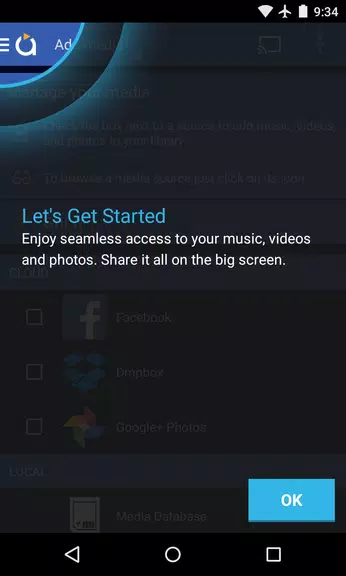
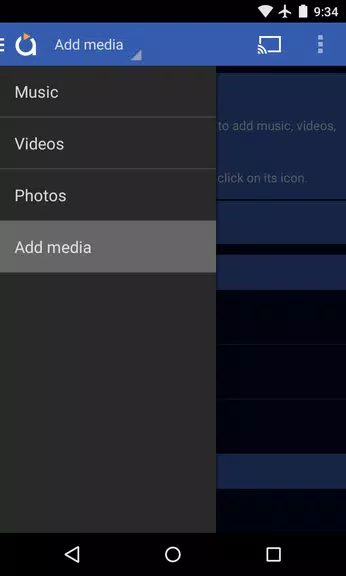
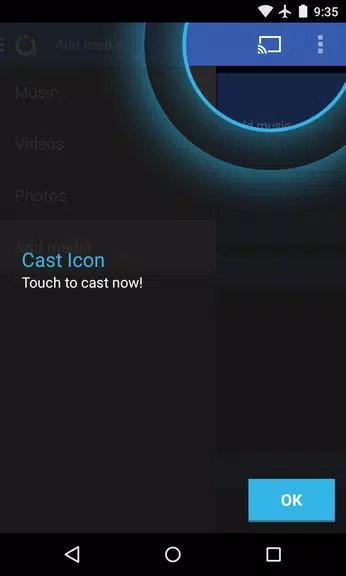
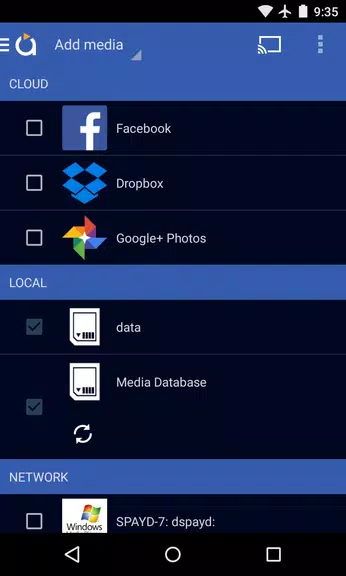











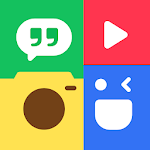

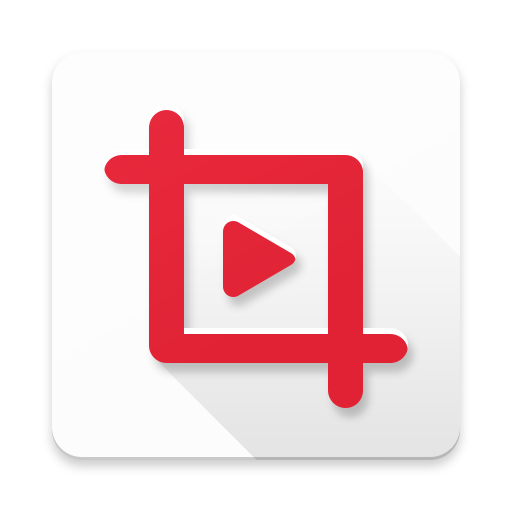

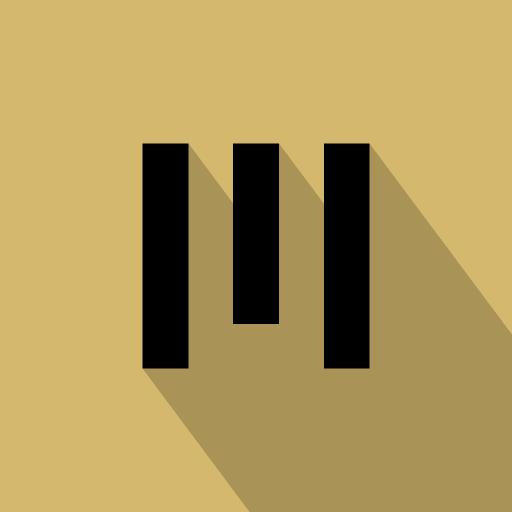
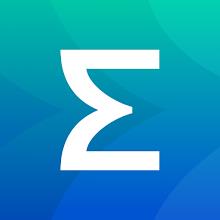

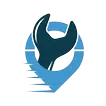


Comments